Silverkent
Bulldog
   Dont let this chance go by.
Dont let this chance go by.
Posts: 148
|
Post by Silverkent on Feb 20, 2007 12:08:30 GMT -5
Oh thats awesome comic23, now i want a banner with my girl ;D
|
|
-=Chaos=-
Chihuahua
 Do It DaWgY StYlE! TDP
Do It DaWgY StYlE! TDP
Posts: 40
|
Post by -=Chaos=- on Mar 1, 2007 17:50:57 GMT -5
Hey, Matt or any1 how do i converte my picture from PhotoShop CS2 format to Jpeg i need to change it soo i can put it in Msn or somthing
|
|
|
|
Post by Manolito on Mar 1, 2007 18:08:50 GMT -5
if u have adobe photoshop or another program that can open pictures open it in that...and go to "save as". when u are saving it, just select the format as JPEG. i'm not familiar with CS2 files. so there may be another way
|
|
|
|
Post by hoodedh2005 on Mar 1, 2007 18:16:58 GMT -5
Yeah thats the right way also make sure you put them to the highest quality when that pops up.  |
|
|
|
Post by Matt on Mar 2, 2007 2:16:38 GMT -5
open it in photoshop. file > Save as > enter the name, and below that is a drop-list that should say .PSD, change that to JPEG (.JPG)
|
|
-=Chaos=-
Chihuahua
 Do It DaWgY StYlE! TDP
Do It DaWgY StYlE! TDP
Posts: 40
|
Post by -=Chaos=- on Mar 3, 2007 19:01:28 GMT -5
How do i increase the colour of my photo like sometimes i put it black and white but now i would like to make it its original colour or increase the amount of colour it has got.
|
|
|
|
Post by Matt on Mar 3, 2007 23:35:43 GMT -5
 Click the white and black circle and select color.. somthing, I forget what its called Im realy tired atm... |
|
-=Chaos=-
Chihuahua
 Do It DaWgY StYlE! TDP
Do It DaWgY StYlE! TDP
Posts: 40
|
Post by -=Chaos=- on Mar 7, 2007 14:53:49 GMT -5
i realy like the borders you add on the banners how do you do it and how do you rub of text pictures
|
|
|
|
Post by Matt on Mar 7, 2007 15:37:53 GMT -5
For a pxl border the easiest way is to use the fill tool to fill in a new layer, then drop the fil, which is below the opasity in the layers sections. from their double click the layer that you filled go to stroke, switch it to inside stroke, and drop it to no more than 2 pixels, I suggest 1 pxl. If you don't get that I can't help you right now.  And I don't understand your second part. |
|
|
|
Post by Matt on Mar 8, 2007 2:00:36 GMT -5
This isn't a great tut Im sorry to say, but I just wanted to show you how to smudge with this brush. The first thing you do is open cs2, make your background one colour, I suggest black or white to start with, and render your image. I expect you to know that much.  From there you duplicate your image by right clicking the layer int he layers window and clicking duplicate as seen here:  your layers window should now look like this: 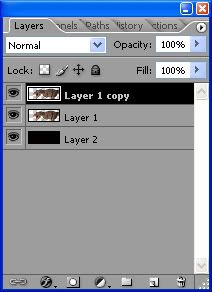 now select the smudge tool,  and go to your brush selection in the top right corner, and select the last brush you see here, entitled charcoal. you'll know its title by moving your mouse over it, as it shows the brushes name here in the bottom right. 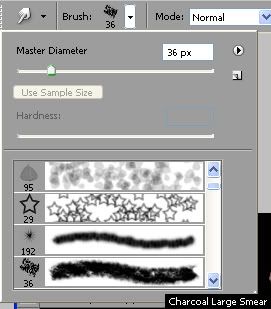 From there you may want to hide the top most layer, by clicking the eye symbol to the left of it. Give very very small strokes either from left to right or up to down (or vise versa) on the now only visible render layer and once you release, it should give you your first smudge. Continue until your layer is completely smudged,  Now when you make your other render visible it should look like this;  But before you decide to keep it that way I suggest duplicating this smudge method until your background is just about covered. You can move and arrange your smudge images to achieve this. From here all you need is a couple tricks. one of which Ill give you now is the color balance, which can be found at the bottom of your layer window. Its a half black half white box, you should see it here (at the very bottom close to the center) adjust it to you likings, try not to over do it. 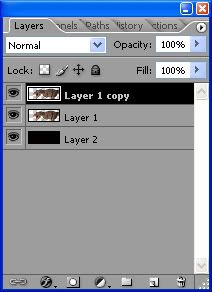 Now keep with that until you get better at it and learn some tricks/read some tuts, eventualy you'll get some nice resaults. This was mine:  Not my best, because I was busy trieing to break it down into steps for this tut, but as you can see its a decent banner. Also notice the colour change from start to finish because I used the colour balance. |
|
|
|
Post by hoodedh2005 on Mar 8, 2007 15:58:13 GMT -5
yeah thats good matt..thanks for spending your time onit  *exalt* |
|
|
|
Post by Manolito on Mar 8, 2007 16:30:10 GMT -5
i'm gonna start messing around with photoshop and imageready, but how do i cut the picture in a way that i set it aside from the original background? like what tool did u use to isolate the T-rex from whereever u got it from?
|
|
|
|
Post by Matt on Mar 8, 2007 16:31:58 GMT -5
For the Trex the background was all one colour, so I didn't need to render it. I just used the magic wand tool on the background. generaly if your going to render an image you use the polygonal lasso tool, and just go around your render as best you can with it, trieing to keep as much detail as you can.
|
|
|
|
Post by Manolito on Mar 10, 2007 8:48:28 GMT -5
how do u make a layer fade into the background?
|
|
|
|
Post by Matt on Mar 10, 2007 11:02:54 GMT -5
Lower the opasity 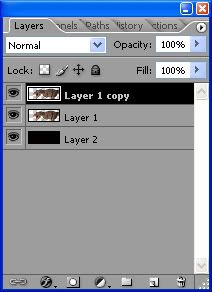 |
|